Last Updated on November 14, 2025
Video encoding software is at the heart of every successful live stream. It takes raw video from your camera and converts it into a format that can be streamed smoothly to your viewers.
Whether you are a gaming creator, event host, or part of a professional broadcast team, the encoder you choose has a direct impact on your video quality, stream stability, and viewer experience.
In 2025, streaming technology continues to grow. Modern encoders now support advanced codecs like AV1 and H.265, handle multi-platform streaming, and ensure minimal delay during broadcasts With so many options available, it can be difficult to decide which software suits your needs best.
This guide shares the six best video encoding software for professional streaming in 2025. Each option is explained in simple terms, covering key features, performance, pricing, and ideal use cases.
Whether you prefer a free, open-source tool like OBS Studio or a professional suite like Wirecast or vMix, this article will help you find the right solution for your workflow and goals.
What Is Video Encoding Software?
Video encoding software is what prepares your video for live streaming or uploading online. It takes the large, raw video files captured by your camera and compresses them into smaller, streamable formats without losing too much quality. This process makes it easier for your viewers to watch smoothly, even if their internet speed varies.
In simple terms, encoding helps balance video quality and bandwidth. Without it, your stream would lag or buffer constantly because raw video files are too heavy for real-time delivery.
Key functions of a video encoder include:
- Converting video into formats supported by streaming platforms
- Compressing large files while keeping image quality sharp
- Adjusting bitrate to suit different internet speeds
- Handling real-time processing for live broadcasts
- Managing both video and audio synchronization
Most modern encoders support popular video codecs such as H.264, H.265 (HEVC), and AV1, which are designed for better efficiency and smoother playback.
Software vs Hardware Encoders
Before choosing an encoder, it helps to understand the difference between software encoders and hardware encoders. Both perform the same task of compressing and converting your video for streaming, but they work in different ways.
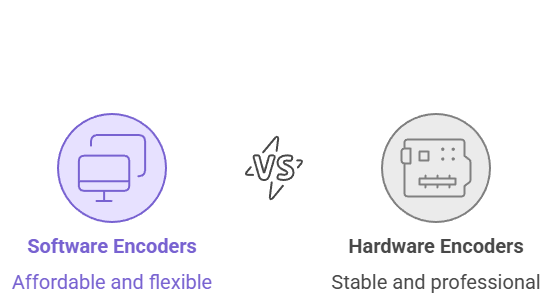
Software Encoders
Software encoders are applications you install on your computer. They use your CPU or GPU to process and compress video. They’re popular among streamers because they’re easy to set up, flexible, and often free.
| Advantages: | Limitations: |
| More affordable and beginner-friendly Regular updates and plugin support Easy to customize for different platforms Works with most streaming setups | Uses system resources heavily Can slow down performance on weaker PCs |
Best For: Content creators, gamers, and small studios that want flexibility without extra hardware costs.
Hardware Encoders
Hardware encoders are dedicated physical devices built only for video encoding. They handle the workload on their own, which means your computer doesn’t have to do the heavy lifting.
| Advantages: | Limitations: |
| Stable performance with minimal delay Reliable for long or continuous streams Designed for professional and event use Less strain on your computer | Expensive compared to software options Limited customization Requires additional setup and maintenance |
Best For: Large-scale broadcasts, corporate events, and professional studios that need consistent, high-quality performance without relying on computer resources.
For most creators, software encoders are the best starting point. They offer the right balance of performance, quality, and affordability. As your production needs grow, you can explore hardware encoders for more demanding setups.
Understanding Video Codecs for Streaming
A video codec is a tool that compresses and decompresses video data. It determines how efficiently your video file is stored and streamed. The right codec helps you maintain great quality while keeping file sizes small enough for smooth streaming, even on slower connections.
In streaming, codecs play a major role in balancing quality, speed, and compatibility. Let’s look at the most common ones used today.
- H.264 (AVC – Advanced Video Coding)
H.264 is the most widely used codec for streaming. It offers excellent video quality at manageable file sizes and works on almost every device, browser, and platform. Its universal compatibility makes it the safest choice for most creators.
Best For: YouTube, Twitch, Facebook, and most general-purpose live streams.
- H.265 (HEVC – High Efficiency Video Coding)
H.265 is the successor to H.264 and offers around 50 percent better compression efficiency. That means you can stream higher quality video using less bandwidth. It’s perfect for 4K and HDR content but requires more processing power to encode.
Best For: 4K and high-quality professional streams where efficiency matters more than compatibility.
- AV1 (AOMedia Video 1)
AV1 is the newest and most advanced codec currently gaining adoption. It delivers even better compression than H.265 and is completely royalty-free. Major platforms like YouTube and Netflix are already using AV1 for high-quality streaming. The only drawback is that it takes longer to encode, though new GPUs are improving support rapidly.
Best For: Future-ready streaming setups, especially when hardware support for AV1 is available.
- VP9
VP9, developed by Google, performs similarly to H.265 and is often used on YouTube for 4K playback. However, it’s slower to encode and doesn’t have the same hardware support as H.264.
Best For: YouTube content and web-based playback where bandwidth savings are important.
Which Codec Should You Use?
For most streamers, H.264 remains the most reliable and widely supported choice in 2025. If you’re streaming in 4K or want to save bandwidth, H.265 or AV1 are great options if your system and platform support them.
6 Best Video Encoding Software for Professional Streaming in 2025
Choosing the right video encoding software depends on your streaming goals, technical skills, and budget. Some encoders are built for simplicity and quick setup, while others focus on advanced production tools and broadcast-level features.
The six options below cover a wide range of needs. From free, open-source tools like OBS Studio to professional solutions such as Wirecast and vMix, each software offers unique strengths that suit different types of creators and production environments.
Let’s look at the best options available in 2025 and what makes each one stand out.
1. OBS Studio (Open Broadcaster Software)
Price: Free
Overview:
OBS Studio remains the most trusted and widely used video encoding software for creators in 2025. It is open-source, completely free, and provides all the essential features for producing high-quality live streams. Despite being free, it offers the same level of performance and flexibility found in many paid encoders.
Key Features:
- Supports major codecs such as H.264, H.265, and AV1
- Compatible with platforms like YouTube, Twitch, Facebook, and LinkedIn Live
- Hardware encoding support for NVIDIA, AMD, and Intel GPUs
- Scene management, transitions, and filter effects
- Real-time preview and layout customization
- Plugin ecosystem for added functionality
- Audio mixer with per-source control
- Chroma key (green screen) support
| Pros: | Cons: |
| 100 percent free with no restrictions or watermarks Reliable, stable, and continuously updated Cross-platform support for Windows, macOS, and Linux Wide community support with tutorials and extensions Scalable for beginners and advanced users alike | The interface can feel complex for first-time users Multi-streaming requires third-party plugins |
Best For:
Streamers, educators, and professionals who want a powerful and free solution with complete control over their broadcast.
Bottom Line:
OBS Studio sets the standard for live streaming software. It is flexible, trusted, and powerful enough for both beginners and experienced creators looking for full creative freedom.
2. Wirecast
Price: Wirecast Studio – $599 | Wirecast Pro – $799
Overview:
Wirecast is a professional-grade video encoding and live production software built for broadcasters, corporate teams, and event producers who need stable and high-quality output. It delivers studio-level results with an easy-to-use interface, making it one of the most reliable tools for professional streaming.
Key Features:
- Multi-camera input with real-time switching
- Presets for major streaming platforms including YouTube, Facebook, and LinkedIn Live
- Built-in graphics, transitions, and lower-thirds
- ISO recording for post-production edits
- Replay and slow-motion options for sports and events
- PTZ camera control and virtual sets
- Multi-platform streaming to several destinations at once
- Stock media library with royalty-free assets
- Advanced audio mixing and live ducking features
| Pros: | Cons: |
| Delivers broadcast-quality results Simple and organized user interface Stable and dependable for long streaming sessions Comprehensive graphics and production tools included Excellent technical documentation and training materials | Higher price compared to other software Requires a powerful computer to run smoothly Some advanced options are only available in the Pro version |
Best For:
Professional broadcasters, corporate communication teams, sports streaming, and churches or event organizers who need a polished, multi-camera streaming setup.
Bottom Line:
Wirecast is made for professionals who value stability and precision. It is one of the few tools that combine broadcast-quality production with user-friendly operation, making it perfect for serious streaming projects and commercial use.
3. vMix
Price: Basic – $60 | 4K – $350 | Pro – $700 | Max – $1,200
(One-time purchase or $50 per month subscription)
Overview:
vMix is a powerful video production and encoding software that bridges the gap between professional broadcasting and creator-level streaming. It delivers top-tier features like 4K production, live switching, and instant replay, all within a desktop application that runs efficiently on modern hardware. vMix is known for its flexibility, performance, and impressive value compared to traditional broadcast systems.
Key Features:
- Supports up to 1,000 inputs, depending on edition
- 4K, HD, and SD production support
- Real-time multi-camera switching and mixing
- Built-in virtual sets and background customization
- Social media integration for displaying comments live
- Instant replay and slow-motion for sports or events
- PTZ camera control and live video calls
- Multi-destination streaming (up to 13 platforms)
- Advanced chroma key for green screen setup
- Multi-track audio mixer with compression and EQ tools
| Pros: | Cons: |
| High-end production capabilities at a fair price Smooth performance even with multiple inputs One-time purchase option with lifetime updates Regular feature updates and strong community support Works well for both small and large productions | Available only for Windows The interface can feel busy at first Some premium features are edition-specific |
Best For:
Event producers, churches, educational institutions, and mid-level professionals who need studio-grade performance without enterprise-level pricing.
Bottom Line:
vMix offers outstanding value for anyone producing high-quality streams. It combines professional broadcasting features with accessible pricing, making it one of the most complete tools for multi-camera and 4K live production.
4. XSplit Broadcaster
Price: Free (basic version) | Premium – $15 per month or $60 per year | Lifetime – $199
Overview:
XSplit Broadcaster is a popular choice among gaming streamers and content creators who want professional-quality results with minimal setup. It offers a clean, user-friendly interface that makes it easy to manage scenes, sources, and live production without needing much technical experience.
Key Features:
- Scene and source-based editing system
- Direct integration with YouTube, Twitch, and Facebook Live
- Customizable overlays, titles, and transition effects
- Local recording while streaming live
- Built-in green screen (chroma key) support
- Plugin marketplace for extra features
- Audio mixer with multiple track control
- Projector mode for live monitoring
- Multi-streaming support in the premium plan
| Pros: | Cons: |
| Easy for beginners to learn and use Reliable streaming with stable performance Simple layout for managing multiple inputs Regular updates and customer support Affordable lifetime license available | Free version includes watermarks and limited resolution Windows-only software Fewer advanced features than OBS or vMix |
Best For:
Creators, gamers, and podcasters who want professional-quality streaming without spending too much time on setup or configuration.
Bottom Line:
XSplit Broadcaster is an excellent middle-ground solution. It offers a clean interface, strong reliability, and useful features for streamers who want to move from basic tools to professional-level production without a steep learning curve.
5. Streamlabs Desktop
Price: Free (basic version) | Ultra – $19 per month or $149 per year
Overview:
Streamlabs Desktop, previously known as Streamlabs OBS, is designed for creators who want an all-in-one streaming solution. Built on the foundation of OBS Studio, it adds a modern interface, built-in alerts, and integrated monetization tools. This makes it a perfect option for streamers who want to grow their audience and earn revenue without managing multiple platforms or plugins.
Key Features:
- Integrated overlays, alerts, and widgets for live engagement
- Cloud-based theme management and backup
- Built-in donation and tip handling system
- App store with plugins and ready-to-use assets
- Multi-streaming to YouTube, Twitch, and Facebook
- Built-in video editor for trimming and republishing content
- Selective recording for specific scenes or sources
- Chat integration and real-time analytics dashboard
- Merch store integration for creators
| Pros: | Cons: |
| Streamlined setup for beginners Modern and visually appealing interface Free plan includes strong core features Cloud sync simplifies setup across devices Designed specifically for content creators | Slightly heavier on system resources than OBS Studio Some advanced features require an Ultra subscription Limited customization compared to OBS plugins |
Best For:
Twitch and YouTube streamers who want professional overlays, monetization features, and audience engagement tools all in one platform.
Bottom Line:
Streamlabs Desktop combines ease of use with powerful creator tools. It’s ideal for anyone who wants to focus on content and community growth rather than complex setup or third-party integrations.
6. VidBlasterX
Price: Home – Free | Studio – €79 | Broadcast – €179
Overview:
VidBlasterX is a flexible, modular video encoding and production software designed for users who prefer custom setups. It gives you complete control over your workflow, allowing you to build your own layout and add only the features you need. This makes it popular among technical creators, broadcasters, and production teams with specific requirements.
Key Features:
- Modular interface with more than 50 customizable modules
- Multi-camera input and switching
- Real-time chroma key and compositing
- NDI and IP video source support
- Tally light system for studio use
- Multi-viewer monitoring
- Script-based automation for advanced control
- Multi-platform streaming support
| Pros: | Cons: |
| Extremely flexible and customizable One-time license pricing with lifetime use Efficient performance even on mid-range hardware Includes advanced features not found in most encoders | Learning curve for beginners The interface looks outdated compared to modern tools Smaller community and limited official documentation |
Best For:
Experienced users, system integrators, and production teams that need highly specific setups or automated workflows.
Bottom Line:
VidBlasterX stands out for its flexibility. It’s a great choice if you want to customize every part of your streaming setup and don’t mind spending some time learning how to use it efficiently.
Feature Comparison Table
Here’s a quick look at how the six best video encoding software options compare across pricing, features, and compatibility. This table helps you choose the right one based on your needs and streaming goals.
| Feature | OBS Studio | Wirecast | vMix | XSplit | Streamlabs Desktop | VidBlasterX |
| Price Range | Free | $599–$799 | $60–$1,200 | Free–$199 | Free–$149/yr | Free–€179 |
| Multi-Streaming | Plugin required | Yes (up to 7) | Yes (up to 13) | Premium plan | Yes | Yes |
| 4K Support | Yes | Yes | Yes | Yes | Yes | Yes |
| NDI Support | Plugin | Yes | Yes | Plugin | Limited | Yes |
| Instant Replay | Plugin | Yes | Yes | No | No | Yes |
| Virtual Sets | Plugin | Yes | Yes | No | No | Yes |
| Supported OS | Windows, macOS, Linux | Windows, macOS | Windows | Windows | Windows, macOS | Windows |
| AV1 Codec Support | Yes | Partial | Partial | Partial | Yes | Limited |
| Ease of Use | Medium | Easy | Medium | Easy | Easy | High (for experts) |
| Hardware Encoding | Yes | Yes | Yes | Yes | Yes | Yes |
| Plugin or Add-on Support | Extensive | Limited | Growing | Moderate | Moderate | Custom |
How to Choose the Right Video Encoding Software
The best encoder for you depends on your goals, streaming setup, and experience level. There is no single “perfect” choice – each tool fits different needs. To make your decision easier, consider the following factors before choosing one.
1. Budget
Your budget often decides where to start.
- Free or Low-Cost Options: If you are just starting out, OBS Studio, Streamlabs Desktop, or XSplit (free version) give you professional-quality results without spending money.
- Mid-Range: vMix and XSplit Premium offer strong production features at a fair price.
- High-End: Wirecast and VidBlasterX Broadcast are designed for professionals and studios that need reliable, long-term performance.
2. Technical Skill Level
- Beginners: Choose something simple, such as Streamlabs Desktop or XSplit. Both are easy to set up and guide you through the basics.
- Intermediate Users: OBS Studio and vMix provide deeper control once you’re comfortable with layouts and settings.
- Advanced Users: VidBlasterX and Wirecast give full production control and automation features suitable for experts.
3. Production Type
- Solo Streams: For one-person setups or webcam content, OBS Studio or Streamlabs Desktop work best.
- Multi-Camera Productions: For larger projects like events or webinars, vMix or Wirecast handle multiple inputs with ease.
- Broadcast or Studio Use: Wirecast Pro and VidBlasterX Broadcast offer the reliability needed for professional environments.
4. Streaming Platforms
Make sure your software supports the platforms you use most often.
- For YouTube and Twitch, any encoder works well.
- For LinkedIn Live or Facebook, choose Wirecast or Streamlabs Desktop for built-in presets.
- For multi-platform streaming, vMix, Wirecast Pro, and OBS Studio (with a Restream plugin) are ideal.
5. System Performance
Encoding uses both CPU and GPU power.
- Basic systems (4-core CPU, 8GB RAM): Stick to OBS Studio or Streamlabs Desktop with hardware encoding turned on.
- Mid-range systems (6-core CPU, 16GB RAM): Run vMix or XSplit comfortably at 1080p60.
- High-end systems (8-core CPU, 32GB RAM): Use Wirecast or VidBlasterX for 4K, multi-camera, or multi-stream setups.
6. Long-Term Goals
If you plan to grow your channel, teach online, or work with clients, invest in software that can scale with you. vMix and Wirecast both offer upgrade paths that add features without changing your workflow.
Choosing your encoder comes down to what fits your setup today and what can grow with you tomorrow. Start with something simple, learn its features, and upgrade once your needs expand.
Optimizing Your Encoding Settings for Quality and Performance
Good streaming quality depends as much on your settings as on your software. Using the right configuration helps you get the best picture, reduce buffering, and keep your stream smooth for every viewer.
Here are the key settings to focus on for a balanced stream that looks professional without overloading your system.
1. Bitrate
Bitrate controls how much data your video uses each second. Higher bitrate means better quality, but it also needs more upload speed.
Use these general guidelines:
| Resolution | Frame Rate | Recommended Bitrate |
| 720p | 30 fps | 3,000–4,000 Kbps |
| 1080p | 60 fps | 6,000–8,000 Kbps |
| 1440p | 60 fps | 10,000–15,000 Kbps |
| 4K | 60 fps | 20,000–30,000 Kbps |
Tip: Keep your bitrate below 70 percent of your available upload speed to prevent dropped frames.
2. Encoder Type
Most encoding software lets you choose between hardware and software encoding.
- Hardware Encoding (NVENC, Quick Sync, or AMD): Uses your GPU. It’s faster and puts less pressure on your CPU, great for gaming or multi-tasking.
- Software Encoding (x264): Uses your CPU. It can provide slightly higher quality at the same bitrate but requires more system power.
If you have a modern GPU, hardware encoding is the best choice for most streams.
3. Encoder Preset
Encoder presets determine how much time your computer spends compressing the video.
- Fast or Faster: Best for weaker systems or gaming streams.
- Medium: A good balance between quality and performance.
- Slow: Higher quality but uses more CPU power.
Most creators find the “Quality” or “Medium” preset ideal for consistent results.
4. Keyframe Interval
A keyframe interval sets how often your encoder sends a full image to the stream.
For most platforms, set it to 2 seconds. This helps streaming services like YouTube or Twitch deliver smooth playback and adaptive quality to viewers.
5. Audio Settings
Audio is just as important as video. Even a clear picture feels poor with distorted or uneven sound.
- Codec: AAC (most common and widely supported)
- Bitrate: 128–160 Kbps for stereo sound
- Sample Rate: 48 kHz for best clarity
- Channels: Stereo (2.0)
Keep background noise low and monitor your audio levels regularly while streaming.
Getting these settings right can make a major difference. Test your stream before going live and adjust based on performance and feedback. Once you find the balance that works, save your preset to keep your workflow simple.
Common Encoding Issues and Solutions
Even with the right setup, streaming issues can still happen. Understanding the most common problems and how to fix them helps keep your broadcasts smooth and professional.
Here are some frequent issues streamers face and how you can solve them quickly.
1. Dropped Frames or Stuttering
Cause: Slow internet connection or unstable network.
Fix:
- Lower your bitrate by 20 to 30 percent.
- Use a wired Ethernet connection instead of Wi-Fi.
- Close background apps that use bandwidth.
- Choose a streaming server closer to your location.
2. Blurry or Pixelated Video
Cause: Bitrate too low or wrong encoding preset.
Fix:
- Increase your bitrate within the platform’s limits.
- Use a slower preset if your system allows it.
- Make sure your source video is in good quality.
3. Audio Out of Sync
Cause: Delay between audio and video processing.
Fix:
- Set an audio offset (between 50 and 200 milliseconds).
- Match all audio devices to the same sample rate (48 kHz).
- Keep your encoder and streaming platform updated.
4. High CPU or GPU Usage
Cause: Too many active sources or filters.
Fix:
- Switch to hardware encoding (NVENC or Quick Sync).
- Reduce scene filters and unnecessary overlays.
- Lower resolution or frame rate.
- Update your graphics drivers.
5. Stream Buffering for Viewers
Cause: Bitrate too high for viewers’ internet speeds.
Fix:
- Lower your output bitrate slightly.
- Use adaptive bitrate streaming if available.
- Test your stream on different devices and networks.
By checking these areas before every broadcast, you can avoid most issues that interrupt your stream. Small adjustments often make a big difference in both quality and stability.
Conclusion: Choosing Your Streaming Solution
Choosing the best video encoding software depends on your goals, budget, and streaming setup. Each tool listed in this guide serves a different type of creator, from beginners to professional broadcasters.
If you are starting out, OBS Studio is the safest and most versatile choice. It’s free, reliable, and powerful enough for professional use once you learn its features. For creators who want a simpler workflow with built-in overlays and monetization tools, Streamlabs Desktop is a great option.
For event producers or studios that need advanced production features, Wirecast and vMix stand out for their stability and broadcast-quality output. And if you need full customization or automation, VidBlasterX offers unmatched flexibility for technical users.
No matter which software you choose, remember that the real key to professional streaming is consistency and preparation. Test your setup, monitor your performance, and focus on delivering clear, engaging content to your audience. The right encoder will make your job easier, but your creativity and reliability are what keep viewers coming back.

Leave a Reply