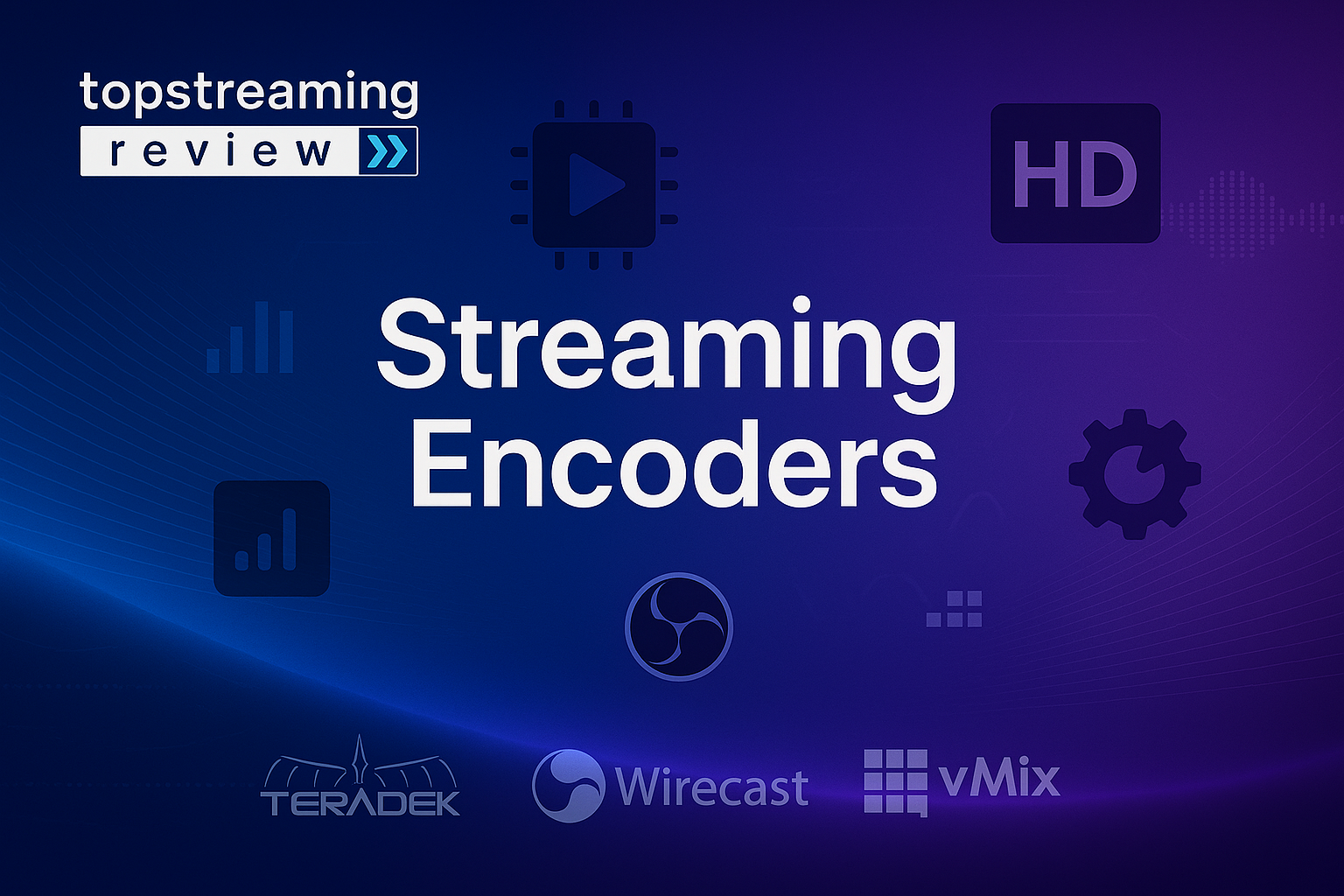
Last Updated on October 30, 2025
Live streaming has gone from a niche hobby to the backbone of how creators, gamers, educators, and even global enterprises connect with their audiences. Whether it’s broadcasting a live concert, hosting an esports tournament, or running a corporate town hall, one factor decides if viewers stay or leave within seconds is video quality.
This is where live streaming encoders come in. An encoder takes raw video and audio from your camera or capture device and converts it into a compressed, streamable format ready for YouTube Live, Twitch, Facebook, or any custom RTMP destination. Even if you’re using an expensive camera, the stream can still appear blurry or unstable without a proper encoder handling the video.
In 2025, expectations are higher than ever:
- Viewers want 1080p and 4K quality with zero buffering.
- Platforms like YouTube and Twitch actively prioritize smooth, high-quality streams in their algorithms.
- For both businesses and creators, stream quality now ties directly to results – it can influence everything from gaining new subscribers to selling tickets for live events.
The tricky part is that not every encoder is built the same. Some, like OBS Studio, are free and backed by a strong community. Others, such as vMix or Wirecast, are designed with professional broadcast studios in mind. Gamers often prefer XSplit for its simplicity, while those already working in Adobe’s ecosystem tend to go with Adobe Media Encoder.
In this guide, we’ll break down the top five live streaming encoders for 2025, look at where each one stands out (and where it falls short), go over recommended settings for platforms like Twitch and YouTube, and touch on what’s coming next with new codecs like AV1 and AI-driven streaming improvements.
By the time you finish reading, you’ll have a clear idea of which encoder fits your setup – whether you’re just getting started with streaming or managing large-scale professional broadcasts.
How We Evaluated the Best Streaming Encoders Tools
Choosing a streaming encoder isn’t just about picking the most popular option. The right one depends on how well it handles video quality, performance, and ease of use for your specific needs. To make this guide useful, we tested and compared the encoders against a clear set of criteria.
What We Looked At
- Video Quality and Codec Support – We checked if the encoder supports modern codecs like H.264, H.265, and AV1, and whether it can stream smoothly in 1080p or 4K without glitches or blurriness.
- Performance and Stability – We looked at how much load it puts on your CPU or GPU, and whether it can stay stable during longer streams without crashing or dropping frames.
- Features and Production Tools – We considered what each encoder offers beyond the basics, such as scene switching, virtual sets, ISO recording, or plugin support.
- Ease of Use – We asked how beginner-friendly the setup is, and whether someone new to streaming could get started without much hassle.
- Integrations and Ecosystem – We noted how well the encoder works with popular platforms like YouTube, Twitch, and Facebook, and with tools like capture cards, audio mixers, or third-party plugins.
- Pricing and Flexibility – We compared whether the tool is free, subscription-based, or a one-time purchase, and if the cost feels fair for the features it delivers.
- Support and Community – We looked at whether users can count on good documentation, regular updates, and an active community or support team when issues come up.
How We Tested
- We ran each encoder on three different setups: a mid-range 1080p gaming PC, a 1440p content creation build, and a 4K-ready professional workstation.
- We streamed to YouTube Live, Twitch, and a custom RTMP server to see how each encoder handled real-world conditions.
- We measured CPU/GPU usage, dropped frames, latency, and visual quality to ensure the results reflect both casual and professional scenarios.
This approach gives us a balanced view – so you’re not just seeing feature lists, but how these tools actually perform when put to work.
Comparison of the Top 5 Live Streaming Encoders tools
Here’s a simple comparison of the five streaming encoder tools. It shows what each one is best suited for, the platforms they support, codec options, ease of use, and price range at a glance.
| Encoder | Best For | Supported Platforms | Codec Support | Ease of Use | Price Range | Our Score |
| OBS Studio | Beginners, gamers, budget creators | Windows, Mac, Linux | H.264, H.265, AV1* | Medium | Free | ⭐⭐⭐⭐☆ (88/100) |
| vMix | Professional broadcasts, multi-camera events | Windows | H.264, H.265 | Steep learning curve | $60 – $1,200 | ⭐⭐⭐⭐⭐ (91/100) |
| XSplit Broadcaster | Gamers and casual streamers | Windows | H.264, H.265 | Easy | Free – $200/yr | ⭐⭐⭐⭐ (84/100) |
| Wirecast | Enterprises, live events, remote guests | Windows, Mac | H.264, H.265, SRT | Steep learning curve | $399 – $799 | ⭐⭐⭐⭐☆ (89/100) |
| Adobe Media Encoder | Creative professionals in the Adobe ecosystem | Windows, Mac | 50+ formats including H.264/H.265 | Medium | $20.99/mo | ⭐⭐⭐☆ (82/100) |
1. OBS Studio – The Best Free Option for Creators
Rating: 88/100 | Best for beginners, gamers, and budget-conscious streamers
OBS Studio (Open Broadcaster Software) has been around for years, and in 2025 it’s still the go-to choice for anyone who wants a free but powerful encoder. What makes OBS stand out is its balance between flexibility and cost — you don’t pay anything, yet you still get professional-grade features.
Key Features
- Works on Windows, Mac, and Linux
- Supports H.264, H.265, and even AV1 (with the right GPU and plugins)
- Multi-platform streaming (YouTube, Twitch, Facebook, and custom RTMP)
- Wide plugin ecosystem to extend functionality
- Advanced audio controls with VST plugin support
| Strengths | Limitations |
| Completely free with no hidden limits Strong community and plugin support Supports hardware encoding (NVENC, QuickSync, AMF). Flexible scene and source management Regular updates from active developers | It can feel overwhelming for first-time users Many advanced features require plugins. No official customer support (community-driven help only) |
Pricing at a Glance
- Free forever – no trial limits or paid version
- Supported by donations and community development
- Plugins and add-ons are also free in most cases
Recommended Settings for Smooth Streams
For Twitch (1080p 60fps):
Encoder: NVENC (or x264 if CPU is strong)
Rate Control: CBR
Bitrate: 6000 kbps
Keyframe Interval: 2 seconds
Preset: Quality
Audio: 48 kHz, 160 kbps Stereo
For YouTube (1080p 60fps):
Encoder: NVENC or AV1 (if supported)
Rate Control: CBR
Bitrate: 8000 kbps
Keyframe Interval: 2 seconds
Preset: Quality
Audio: 48 kHz, 192 kbps Stereo
Who Should Use OBS?
OBS Studio is a solid choice if you’re new to streaming, gaming on a budget, or just need a reliable encoder without spending money. It does take a little patience to learn at first, but once you get used to it, OBS can handle anything from a simple stream to a setup that looks truly professional.
2.vMix – Professional-Grade Streaming for Serious Productions
Rating: 91/100 | Best for broadcasters, live events, and multi-camera setups
vMix is made for streamers who want their work to feel like a full production. It isn’t free and it can take some time to learn, but the features give you the same kind of quality you’d expect from a TV studio. It’s a great fit for things like church services, sports events, or professional webinars that use multiple cameras.
Key Features
- Native support for HD and 4K streaming
- Handles dozens of video inputs at once (depending on the edition)
- Built-in virtual sets and advanced chroma key (green screen)
- Instant replay, slow motion, and multi-view layouts
- Support for professional audio mixing and graphics packages
| Strengths | Limitations |
| Broadcast-quality output in HD and 4K Wide range of editions to fit different budgets Excellent tools for multi-camera switching and production Virtual sets and graphics built in One-time license options (no mandatory subscription) | Windows only — no Mac version Higher hardware requirements, especially for 4K Learning curve for beginners Advanced features get expensive in the higher editions |
Pricing at a Glance
- Basic – $60 (good for small setups, limited inputs)
- HD – $200 (adds more inputs and effects)
- 4K – $350 (supports full 4K production)
- Pro – $600 (unlocks replays, advanced sets, more inputs)
- Max – $1,200 (enterprise-grade, removes most limits)
Recommended Setup
For smooth 4K production, you’ll want at least:
- CPU: Intel i7/i9 or Ryzen 7/9
- GPU: NVIDIA RTX 3060 or higher
- RAM: 32GB+
- SSD or NVMe storage for fast media handling
Who Should Use vMix?
vMix is made for streamers who want their work to feel like a full production. It isn’t free and it can take some time to learn, but the features give you the same kind of quality you’d expect from a TV studio. It’s a great fit for things like church services, sports events, or professional webinars that use multiple cameras.
3. XSplit Broadcaster – A Straightforward Option for Gamers
Rating: 84/100 | Best for gaming streams and casual creators
XSplit Broadcaster has become popular with gamers because it’s easy to set up and doesn’t overwhelm you with too many advanced options right away. Compared to tools like vMix or Wirecast, it feels lighter and more beginner-friendly, but it still has enough features to make streams look polished.
Key Features
- Optimized for game capture with low impact on performance
- Works well with alerts, chat overlays, and widgets for streamers
- Supports 4K streaming in the paid versions
- Built-in scene transitions and layout tools
- Simple integration with Twitch, YouTube, and Facebook
| Strengths | Limitations |
| Easy to learn, even for beginners Smooth game capture with low system strain Handy overlays and alerts for streamers Affordable pricing compared to Pro Tools Regular updates and active support | Windows only, no Mac or Linux version The free version is limited to 720p and adds a watermark Lacks some advanced production features Subscription costs add up over time |
Pricing at a Glance
- Free plan – Limited to 720p, includes watermark
- Personal license – $60/year, unlocks 1080p and removes watermark
- Premium license – $100/year, supports 4K and advanced features
- Professional license – $200/year, adds branding tools and multi-streaming
Who Should Use XSplit?
XSplit is best for gamers or casual streamers who just want to go live without dealing with complicated settings. It doesn’t have the advanced features of pro tools like vMix, but it’s plenty for most Twitch or YouTube streams.
4. Wirecast – A Reliable Choice for Events and Enterprises
Rating: 89/100 | Best for live events, webinars, and professional teams
Wirecast is built with businesses and event organizers in mind. It’s not the cheapest option, but it makes up for it with reliability and a wide set of features for serious productions. If you’re running multi-camera events, inviting remote guests, or need professional-quality output, Wirecast is one of the most trusted tools out there.
Key Features
- Supports multiple cameras and sources at once
- Built-in tools for remote guests and interviews
- Advanced graphics and titling options
- Multi-streaming to several platforms at the same time
- ISO recording (records each camera separately for editing later)
| Strengths | Limitations |
| Works on both Windows and Mac Great for professional webinars and hybrid events Strong remote guest and interview tools Enterprise-level support available Professional-quality output | High upfront cost compared to other options Can feel heavy on system resources Steeper learning curve for first-time users |
Pricing at a Glance
- Wirecast Studio – $399 (good for small productions)
- Wirecast Pro – $799 (unlocks advanced features like ISO recording and multi-streaming)
Who Should Use Wirecast?
Wirecast is best for organizations that can’t compromise on stream quality. It’s a strong pick for companies, schools, and event teams that run professional-level broadcasts. If you just want to stream casually, it’s probably more than you need, but for business use it’s a safe investment.
5. Adobe Media Encoder – Best for Creative Professionals
Rating: 82/100 | Best for editors and creators already using Adobe tools
Adobe Media Encoder is different from the other encoders on this list. It’s mainly designed for people who work inside the Adobe Creative Cloud ecosystem. If you edit in Premiere Pro or After Effects, Media Encoder makes it easy to prepare your videos for streaming or export them in different formats.
Key Features
- Direct integration with Premiere Pro and After Effects
- Supports more than 50 formats, including H.264 and H.265
- Batch encoding for multiple projects at once
- Presets for YouTube, Twitch, and Facebook
- Adaptive bitrate streaming and real-time monitoring
| Strengths | Limitations |
| Works smoothly with Adobe’s editing tools Wide codec and format support Good for batch processing and automation Regular updates through Adobe Creative Cloud Trusted in professional video workflows | Subscription-only, no free or one-time option Not a full live production tool like OBS or vMix Can be heavy on system resources Best value only if you already use Adobe software |
Pricing at a Glance
- Single app plan – $20.99/month
- Creative Cloud All Apps plan – $52.99/month (includes Premiere Pro, After Effects, and more)
- Business plans – start at $33.99/month per user
Who Should Use Adobe Media Encoder? Adobe Media Encoder is best for video editors and creative professionals who are already using Adobe software. If you just want a standalone live streaming encoder, this isn’t the right fit. But if Adobe is already part of your workflow, it’s a convenient option for encoding and streaming.
Hardware vs Software streaming Encoders: Which One Should You Choose?
When it comes to encoders, you’ll often hear about two main types: software streaming encoders and hardware streaming encoders. Both do the same basic job, but the way they work (and the results you get) can be very different.
| Software Streaming Encoders | Hardware Streaming Encoders |
| Software encoders are programs you install on your computer, like OBS Studio or vMix. | Hardware encoders are physical devices built only for encoding. They take the load off your computer and are often used in professional setups. |
| Pros: Usually cheaper (many are free) Easy to update with new features Flexible settings and plugins Can stream to multiple platforms Cons: Use up your CPU or GPU power It can slow down your computer while streaming Higher chance of lag if your system isn’t strong | Pros: Very stable and reliable Low latency (less delay in your stream) No extra strain on your computer Designed for 24/7 use Cons: Expensive (can cost hundreds or thousands of dollars) Limited flexibility compared to software Harder to upgrade — you need to buy new hardware |
Which One Is Better?
If you’re streaming casually or as a content creator, software encoders are usually enough. They give you more control and are either free or affordable. If you’re running a business, live events, or broadcasts where stability is critical, investing in a hardware encoder makes more sense.
Streaming Encoder Setup Guide for Beginners
Getting started with an encoder may feel technical, but once you follow a few steps, the process becomes straightforward. Here’s a simple guide to help you set up your first stream.
| Step 1: Check Your Computer and Internet | Make sure your system can handle streaming: CPU: At least Intel i5 or AMD Ryzen 5 RAM: 16GB (32GB if you plan to stream in 4K) GPU: A mid-range graphics card with hardware encoding (like NVIDIA GTX 1660 or newer) Internet: At least 8–10 Mbps upload speed for 1080p streams, 25+ Mbps for 4K |
| Step 2: Install Your Encoder | Download OBS Studio (free) or install your chosen software encoder. Follow the setup wizard — most encoders ask if you want to optimize for streaming or recording. |
| Step 3: Add Your Sources | In your encoder, add the video and audio sources you want to stream: Video source: Webcam, DSLR camera, or capture card Audio source: USB microphone or audio interface Other sources: Screens, overlays, or background music |
| Step 4: Connect to a Platform | Open your YouTube, Twitch, or Facebook Live dashboard. Copy the Stream Key they give you. Paste it into your encoder under Settings > Stream |
| Step 5: Adjust Basic Settings | For most beginners, these settings work well: Resolution: 1920×1080 (Full HD) Frame rate: 30 or 60 fps, depending on your content Bitrate: 6000 kbps for Twitch, 8000 kbps for YouTube Audio: 48 kHz, 160 kbps stereo |
| Step 6: Test Before Going Live | Run a short private test stream. Check video clarity, audio sync, and dropped frames. Adjust the bitrate or resolution if the stream looks unstable. |
Tips to Improve Your Stream Quality
Even with a good encoder, your stream can still look rough if the settings aren’t right. Here are a few easy ways to get the best video and audio quality.
1. Set the Right Bitrate
- Low-motion content (talk shows, tutorials): 3000–4500 kbps is usually enough for 1080p.
- High-motion content (gaming, sports): 6000–8000 kbps for 1080p keeps the video sharp.
- For 4K streaming, aim for at least 15,000 kbps.
2. Match Resolution and Frame Rate
- 1080p at 30fps works well for most streams.
- Use 60fps if you’re gaming or streaming fast-moving content.
- Don’t push 4K unless you have the internet speed and hardware to handle it.
3. Use Hardware Encoding When Possible
If your computer has an NVIDIA, AMD, or Intel GPU, turn on hardware encoding. It takes pressure off your CPU and makes streams more stable.
4. Improve Audio Quality
- Keep your microphone levels between –12dB and –6dB.
- Use noise suppression to cut background sounds.
- Add a compressor filter to even out volume levels.
- For music streams, set the audio bitrate higher (192–256 kbps).
5. Strengthen Your Internet Connection
- Always use a wired Ethernet connection instead of Wi-Fi.
- Test your upload speed before going live.
- Close background apps that eat bandwidth.
6. Lighting and Camera Basics
- Good lighting makes a bigger difference than an expensive camera.
- Use a simple key light in front of you to avoid shadows.
- If using a webcam, adjust sharpness and color settings inside your encoder.
Pricing and Value: What Each Encoder Costs
Encoders range from completely free to professional tools that cost several hundred dollars. Here’s a quick breakdown of what you can expect to spend.
| OBS Studio | XSplit Broadcaster | vMix | Wirecast | Adobe Media Encoder |
| Cost: Free forever No paid versions, no hidden fees Supported by community donations | Free plan – 720p max, watermark included Personal license – $60/year (unlocks 1080p, watermark removed) Premium license – $100/year (adds 4K and extra features) Professional license – $200/year (for commercial use, multi-streaming) | Basic – $60 (limited inputs) HD – $200 (adds more inputs and effects) 4K – $350 (full 4K production support) Pro – $600 (instant replay, advanced sets, unlimited inputs) Max – $1,200 (enterprise-level, all features unlocked) | Studio – $399 (suitable for smaller teams) Pro – $799 (advanced production, ISO recording, multi-streaming) | Single app plan – $20.99/month Creative Cloud All Apps – $52.99/month (includes Premiere Pro, After Effects, etc.) Business plans – from $33.99/month per user |
Is It Worth the Cost?
- If you’re just starting, OBS gives you everything you need without spending a cent.
- If you’re a gamer or casual creator, XSplit is affordable and easy to use.
- If you’re running professional events or multi-camera productions, vMix and Wirecast justify the higher price.
- If you’re an editor already paying for Adobe, Media Encoder is convenient to add to your workflow.
For businesses, the return on investment often comes through:
- Better viewer experience → higher engagement and retention
- Stronger brand image → more trust and credibility
- Monetization → ads, subscriptions, sponsorships, or event tickets
The Future of Live Streaming Encoders
Streaming technology is moving quickly, and encoders are evolving along with it. If you plan to invest in streaming tools now, it helps to know what’s coming next.
Smarter Codecs
- AV1 is already showing up in software like OBS and on modern GPUs. It offers better quality at lower bitrates compared to H.264 and H.265.
- VVC (H.266) is in early stages and is designed for 4K and 8K streaming, but adoption will take a few more years.
AI-Assisted Streaming
- Encoders are starting to use AI to adjust quality in real time, so streams stay smooth even if your internet connection fluctuates.
- Features like automatic scene switching, upscaling, and noise reduction are also becoming more common.
Cloud-Based Encoding
- Instead of pushing your computer to the limit, some platforms now offer cloud encoders. These let you upload your feed, and the heavy processing happens on remote servers.
- Services like AWS, Wowza, and Bitmovin are already making this possible for businesses.
Interactive and Immersive Streams
- Encoders are beginning to support low-latency formats like WebRTC and SRT, making real-time interaction easier.
- As AR/VR and mixed reality grow, expect encoders to adapt for 3D and immersive experiences.
Conclusion
Live streaming is no longer just about going live — it’s about delivering a smooth, professional experience that keeps viewers engaged. A good encoder plays a central role in making that happen. From handling video quality to keeping streams stable, the right tool can make a big difference in how your content is received.
As streaming technology continues to improve, with smarter codecs, AI support, and even cloud-based options, the job of the encoder will only get more important. Whether you’re creating content for fun, building a brand, or managing events for a business, investing time in choosing the right encoder is one of the smartest steps you can take for better video quality and a stronger connection with your audience.
FAQ
Q1. What does a live streaming encoder actually do?
An encoder takes raw video and audio and compresses it into a digital format that platforms like YouTube, Twitch, or Facebook can handle. Without it, you can’t stream smoothly.
Q2. Do I need to buy an encoder, or can I use a free one?
You don’t have to spend money to start. OBS Studio is free and works very well. Paid options like vMix or Wirecast are worth it if you need professional features.
Q3. Is hardware encoding better than software encoding?
Hardware encoders are faster and more stable but cost more. Software encoders are cheaper (or free) and flexible but use up more of your computer’s power.
Q4. What’s the best bitrate for streaming?
For 1080p at 60fps, 6000–8000 kbps is a good range. If your internet isn’t strong enough, you may need to lower it.Q5. Should I stream in 4K?
Only if you have the internet speed and hardware to handle it. For most creators, 1080p is still the safest choice.

Leave a Reply